Selenium Webdriver中的屏幕截图
一个Selenium Webdriver中的屏幕截图用于错误分析。Selenium WebDriver可以自动获取但如果用户需要自己截取屏幕截图,则需要使用TakeScreenshot方法,该方法会通知WebDrive截取屏幕截图并将其存储在Selenium中。
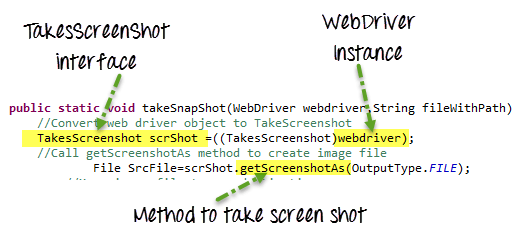
在本教程中,将了解
- 使用Selenium WebDriver捕获屏幕截图
- 什么是Ashot API?
- 如何下载和配置Ashot API?
- 使用Ashot API捕获全页屏幕截图
- 截取页面特定元素的屏幕快照
- 使用Ashot进行图像比较
使用Selenium WebDriver捕获屏幕截图
在Selenium中截图是一个3步的过程
步骤1) 将Web驱动程序对象转换为TakeScreenshot
TakesScreenshot scrShot =((TakesScreenshot)webdriver);
步骤2) 调用getScreenshotAs方法创建图片文件
File SrcFile=scrShot.getScreenshotAs(OutputType.FILE);
步骤3) 将文件复制到所需位置
示例:在此示例中,我们将使用http://www.itxiaonv.com/V4/将其另存为C:/Test.png(&S)
package Guru99TakeScreenshot;
import java.io.File;
import org.apache.commons.io.FileUtils;
import org.openqa.selenium.OutputType;
import org.openqa.selenium.TakesScreenshot;
import org.openqa.selenium.WebDriver;
import org.openqa.selenium.firefox.FirefoxDriver;
import org.testng.annotations.Test;
public class Guru99TakeScreenshot {
@Test
public void testGuru99TakeScreenShot() throws Exception{
WebDriver driver ;
System.setProperty("webdriver.gecko.driver","C:\\geckodriver.exe");
driver = new FirefoxDriver();
//goto url
driver.get("http://www.itxiaonv.com/V4/");
//Call take screenshot function
this.takeSnapShot(driver, "c://test.png") ;
}
/
* This function will take screenshot
* @param webdriver
* @param fileWithPath
* @throws Exception
*/
public static void takeSnapShot(WebDriver webdriver,String fileWithPath) throws Exception{
//Convert web driver object to TakeScreenshot
TakesScreenshot scrShot =((TakesScreenshot)webdriver);
//Call getScreenshotAs method to create image file
File SrcFile=scrShot.getScreenshotAs(OutputType.FILE);
//Move image file to new destination
File DestFile=new File(fileWithPath);
//Copy file at destination
FileUtils.copyFile(SrcFile, DestFile);
}
}
注:Selenium版本3.9.0及更高版本不提供Apache Commons IO JAR。可以简单地下载它们这里在项目中给他们打电话
什么是Ashot API?
Ashot是Yandex在Selenium WebDriver的支持下提供的第三方工具,用于捕获屏幕截图。它采用单个WebElement的屏幕截图和页面的整页屏幕截图,这比屏幕大小更重要。
如何下载和配置Ashot API?
配置Ashot API有两种方法
- 1.使用Maven
- 2.手动操作,不使用任何工具
要通过Maven进行配置,执行以下操作:
- 去https://mvnrepository.com/artifact/ru.yandex.qatools.ashot/ashot
- 现在,点击最新版本。是1.5.4
- 复制依赖项代码并将其添加到pom.xml文件中
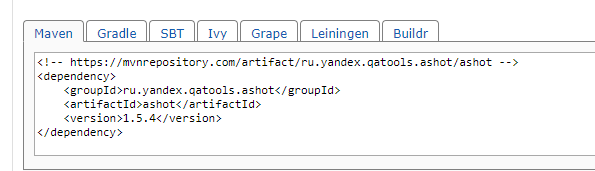
- 保存该文件,Maven会将JAR添加到构建路径中
- 现在准备好了!
在不使用任何依赖项工具的情况下手动配置
- 去https://mvnrepository.com/artifact/ru.yandex.qatools.ashot/ashot
- 现在,点击最新版本。是1.5.4
- 单击JAR,下载并将其保存在机器上
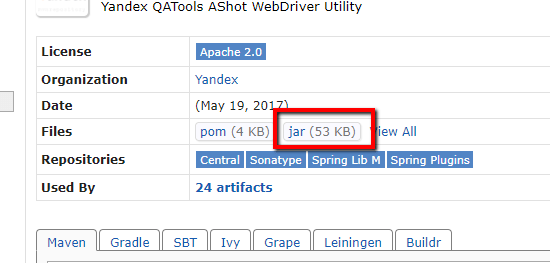
- 在构建路径中添加JAR文件:
- 在Eclipse中,右键单击项目->转到属性->构建路径->库->添加外部JAR
- 选择JAR文件
- 应用并关闭
使用Ashot API捕获全页屏幕截图
步骤1)
Screenshot screenshot = new Ashot().takeScreenshot(driver);
Screenshot screenshot = new AShot().shootingStrategy(ShootingStrategies.viewportPasting(1000)).takeScreenshot(driver);
这里1000的滚动时间是以毫秒为单位的,所以为了截图,程序将每1000毫秒滚动一次。
步骤2):现在,从屏幕截图中获取图像并将其写入文件。可以提供jpg、png等文件类型。
ImageIO.write(screenshot.getImage(), "jpg", new File(".\\screenshot\\fullimage.jpg"));
拍摄大于屏幕尺寸的页面的整页屏幕截图。
示例:以下是捕获以下内容的整页屏幕截图的示例http://www.itxiaonv.com/test/guru99home/并保存到文件“creenshot.jpg”。
由于使用了Ashot API的ShootingStrategy类,我们将能够捕获大于屏幕大小的页面的全图。节目内容如下:
package Guru99;
import java.io.File;
import java.io.IOException;
import javax.imageio.ImageIO;
import org.openqa.selenium.By;
import org.openqa.selenium.WebElement;
import org.openqa.selenium.WebDriver;
import org.openqa.selenium.chrome.ChromeDriver;
import ru.yandex.qatools.ashot.AShot;
import ru.yandex.qatools.ashot.Screenshot;
import ru.yandex.qatools.ashot.shooting.ShootingStrategies;
public class TestScreenshotUsingAshot {
public static void main(String[] args) throws IOException {
System.setProperty("webdriver.chrome.driver", "c:\\chromedriver.exe");
WebDriver driver = new ChromeDriver();
driver.get("http://www.itxiaonv.com/test/guru99home/");
driver.manage().window().maximize();
Screenshot = new AShot().shootingStrategy(ShootingStrategies.viewportPasting(1000)).takeScreenshot(driver);
ImageIO.write(screenshot.getImage(), "jpg", new File("c:\\ElementScreenshot.jpg"));
}
}
截取页面特定元素的屏幕快照
示例:以下是在上捕获Guru 99徽标的元素屏幕截图的示例http://www.itxiaonv.com/test/guru99home/页面并保存到文件“ElementScreenshot.jpg”。以下是代码:
package Guru99;
import java.io.File;
import java.io.IOException;
import javax.imageio.ImageIO;
import org.openqa.selenium.By;
import org.openqa.selenium.WebElement;
import org.openqa.selenium.WebDriver;
import org.openqa.selenium.chrome.ChromeDriver;
import ru.yandex.qatools.ashot.AShot;
import ru.yandex.qatools.ashot.Screenshot;
import ru.yandex.qatools.ashot.shooting.ShootingStrategies;
public class TestElementScreenshotUsingAshot {
public static void main(String[] args) throws IOException {
System.setProperty("webdriver.chrome.driver", "c:\\chromedriver.exe");
WebDriver driver = new ChromeDriver();
driver.get("http://www.itxiaonv.com/test/guru99home/");
driver.manage().window().maximize();
// Find the element to take a screenshot
WebElement element = driver.findElement(By.xpath ("//*[@id=\"site-name\"]/a[1]/img"));
// Along with driver pass element also in takeScreenshot() method.
Screenshot = new AShot().shootingStrategy(ShootingStrategies.viewportPasting(1000)).takeScreenshot(driver,element);
ImageIO.write(screenshot.getImage(), "jpg", new File("c:\\ElementScreenshot.jpg"));
}
}
使用Ashot进行图像比较
package Guru99;
import java.awt.image.BufferedImage;
import java.io.File;
import java.io.IOException;
import javax.imageio.ImageIO;
import org.openqa.selenium.By;
import org.openqa.selenium.WebDriver;
import org.openqa.selenium.WebElement;
import org.openqa.selenium.chrome.ChromeDriver;
import ru.yandex.qatools.ashot.AShot;
import ru.yandex.qatools.ashot.Screenshot;
import ru.yandex.qatools.ashot.comparison.ImageDiff;
import ru.yandex.qatools.ashot.comparison.ImageDiffer;
public class TestImageComaprison {
public static void main(String[] args) throws IOException {
System.setProperty("webdriver.chrome.driver", "C:\\chromedriver.exe");
WebDriver driver = new ChromeDriver();
driver.get("http://www.itxiaonv.com/test/guru99home/");
// Find the element and take a screenshot
WebElement logoElement = driver.findElement(By.xpath("//*[@id=\"site-name\"]/a[1]/img"));
Screenshot logoElementScreenshot = new AShot().takeScreenshot(driver, logoElemnent);
// read the image to compare
BufferedImage expectedImage = ImageIO.read(new File("C:\\Guru99logo.png"));
BufferedImage actualImage = logoElementScreenshot.getImage();
// Create ImageDiffer object and call method makeDiff()
ImageDiffer imgDiff = new ImageDiffer();
ImageDiff diff = imgDiff.makeDiff(actualImage, expectedImage);
if (diff.hasDiff() == true) {
System.out.println("Images are same");
} else {
System.out.println("Images are different");
}
driver.quit();
}
}
总结
- Ashot API是Yandex提供的免费软件。
- 这是一个用于在Selenium中截屏的实用程序。
- 它可以帮助在桌面浏览器、iOS Simulator Mobile Safari、Android Emulator浏览器等不同平台上截取单个WebElement的屏幕截图。
- 它可以截取大于屏幕尺寸的页面的页面截图。
- 该特性在Selenium版本3中已被删除,因此Ashot API是一个很好的选择。
- 它可以装饰截图。
- 它提供了一个屏幕截图比较。